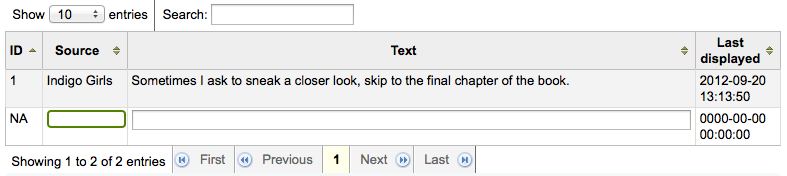Know additional tools.
-
Get there: More > Tools > Additional Tools > Edit quotes for QOTD feature
This tool will allow you to add and edit quotes to show on the OPAC if you're using the Quote of the Day (QOTD) feature.
To turn this feature on set the QuoteOfTheDay preference to 'Enable and add at least one quote via the Quote of the Day Editor. Once these steps are complete you will see your quotes above the OpacMainUserBlock in the OPAC:
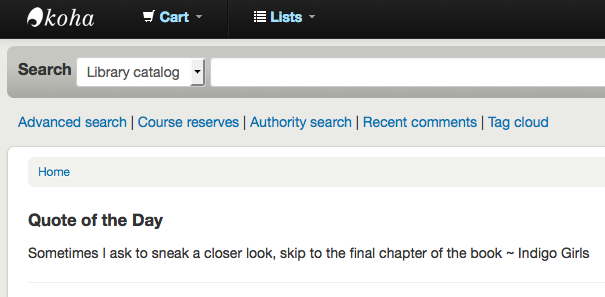
3.6.1 Add a Quote
To add a quote:
-
Click the 'Add quote' button in the toolbar and an empty quote entry will be added to the end of the current quote list.
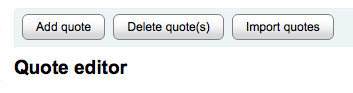
-
When finished filling in both fields, press the <Enter> key on your keyboard to save the new quote.
The list will update and the new quote should now be visible in the list.
3.6.2 Edit/Delete a Quote
Once the current quote pool has been loaded into the editing table, you may edit the quote source and text.
-
Edit either the 'Source' or 'Text' fields by clicking on the desired field.
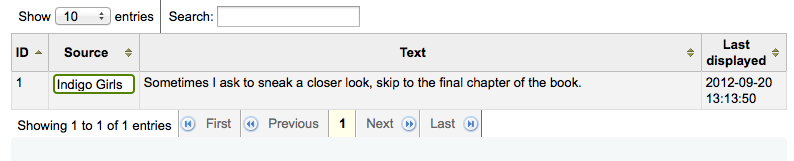
-
When you are finished editing a field, press the <Enter> key on your keyboard to save the changes.
The list will be updated, the edits saved, and visible.
If you'd like you can also delete quote(s).
-
Select the quote(s) you desire to delete by clicking on the corresponding quote id.
-
Once quote selection is finished, simply click the 'Delete quote(s)' button.
-
You will be prompted to confirm the deletion.
-
After confirming the deletion, the list will update and the quote(s) will no longer appear.
3.6.3 Import Quotes
If you'd like you can import a batch of quotes as a CSV file. Your file must contain two columns in the form: "source","text" with no header row.
-
To start the import process click the 'Import quotes' button at the top of the screen
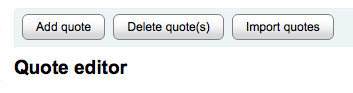
-
Once on the import quotes screen you can browse your computer for the file you would like to import

-
After selecting the CSV file, click the 'Open' button and the file will be uploaded into a temporary editing table.
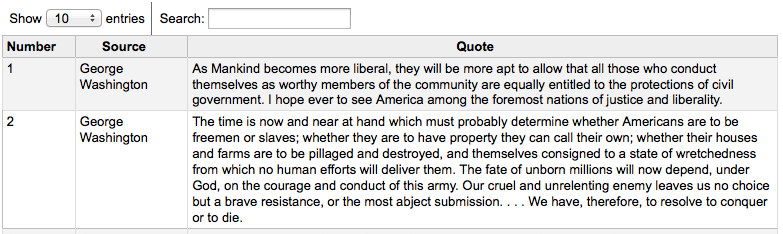
-
From the listing you can edit either the 'Source' or 'Text' fields by clicking on the desired field. When you are finished editing a field, press the <Enter> key on your keyboard to save the changes.

-
You can also delete quotes from this listing before completing the import.
-
Select the quote(s) you desire to delete by clicking on the corresponding quote id.
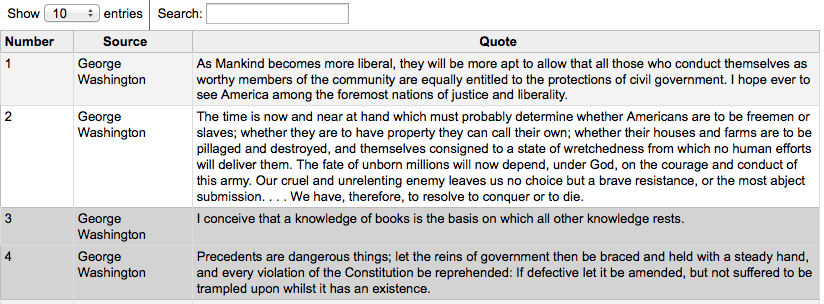
-
Once quote selection is finished, simply click the 'Delete quote(s)' key.

-
You will be prompted to confirm the deletion.
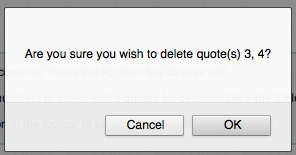
-
After confirming the deletion, the list will update and the quote(s) will no longer appear.
-
-
Once you are satisfied with the quotes, click the 'Save quotes' button in the toolbar at the top and the quotes will be saved.

-