Know patrons and circulation features.
1.4 Notices & Slips
-
Get there: More > Tools > Patrons and Circulation > Notices & Slips
All notices and circulation receipts (or slips) generated by Koha can be customized using the Notices & Slips Tool. The system comes with several predefined templates that will appear when you first visit this tool.
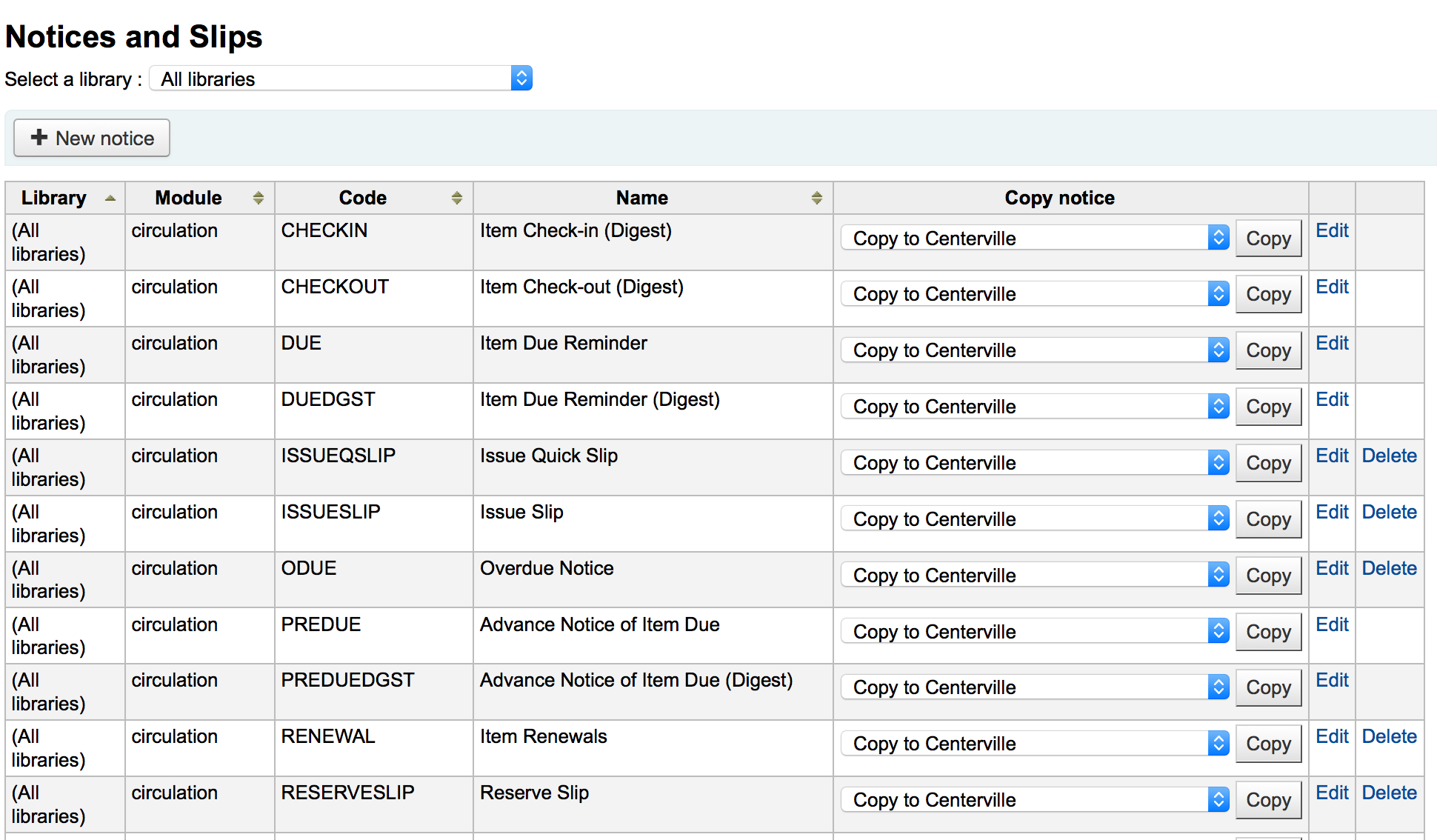
Each notice can be edited, but only a few can be deleted, this is to prevent system errors should a message try to send without a template. Each notice and slip can be edited on a per library basis, by default you will see the notices for all libraries.
If you have a style you'd like applied to all slips you can point the SlipCSS preference to a stylesheet. The same is true for notices, using the NoticeCSS preference to define a stylesheet.
You will also want to review the Notices & Slips Field Guide for more information on formatting these notices.
1.4.1 Adding Notices & Slips
To add a new notice or slip
-
Click 'New Notice'
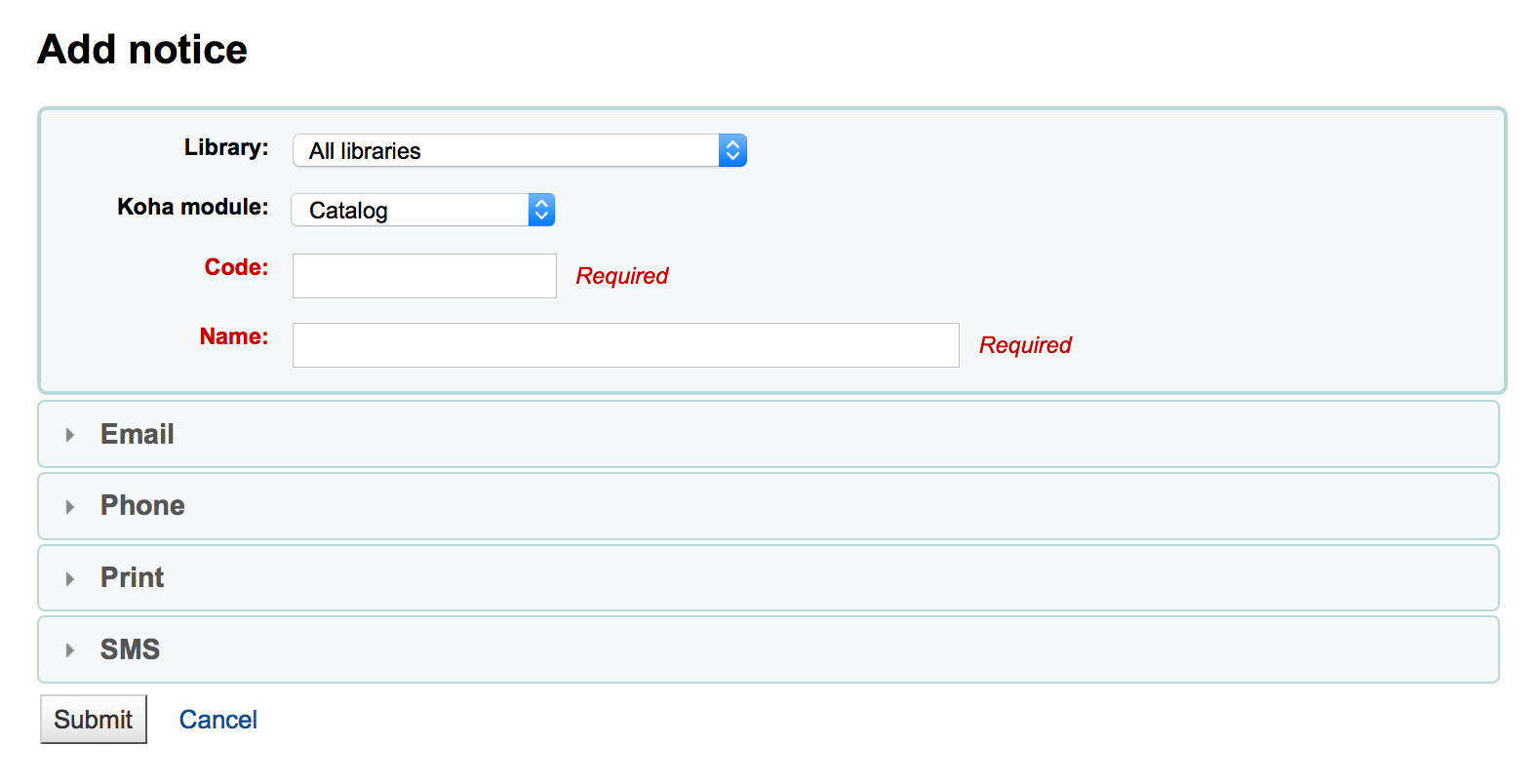
-
Choose which library this notice or slip is for
-
Choose the module this notice is related to
-
The Code is limited to 20 characters
-
Use the name field to expand on your Code
-
Next you can customize the notice for every possible delivery method
-
Every notice should have an Email template set for it
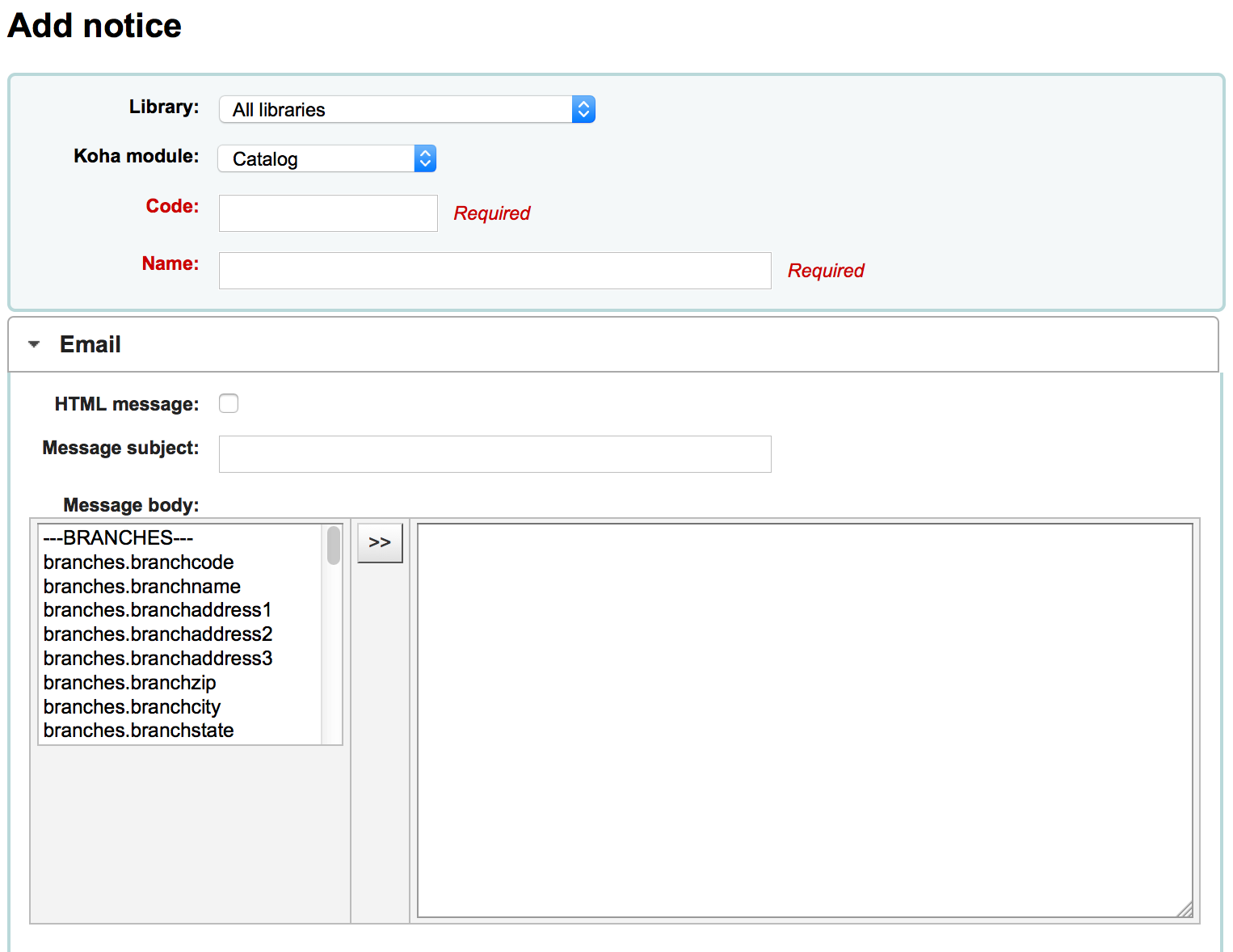
-
If you're using the TalkingTechItivaPhoneNotification service you can set up a Phone notification
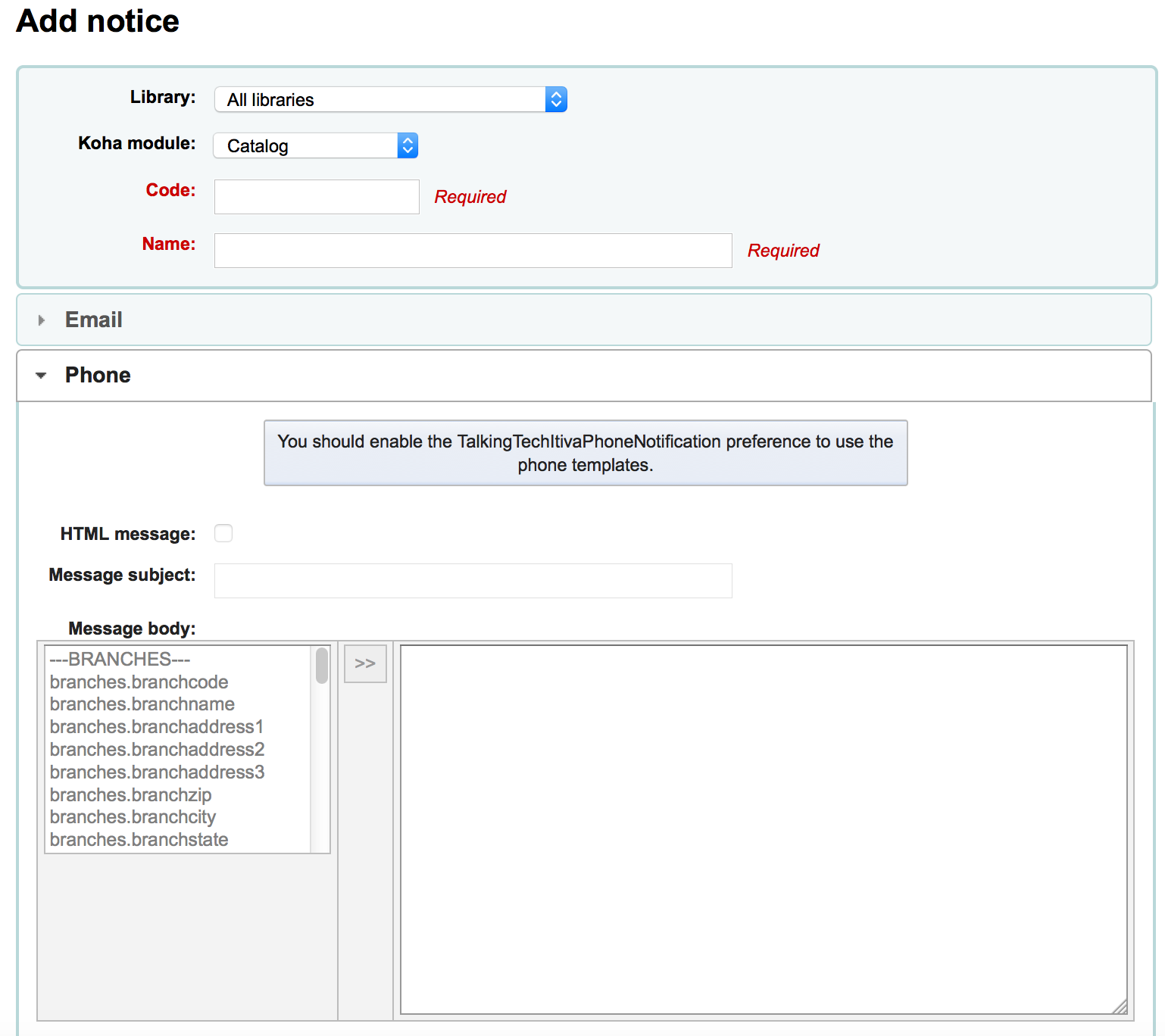
-
If you plan on printing this notice you can set the Print template next
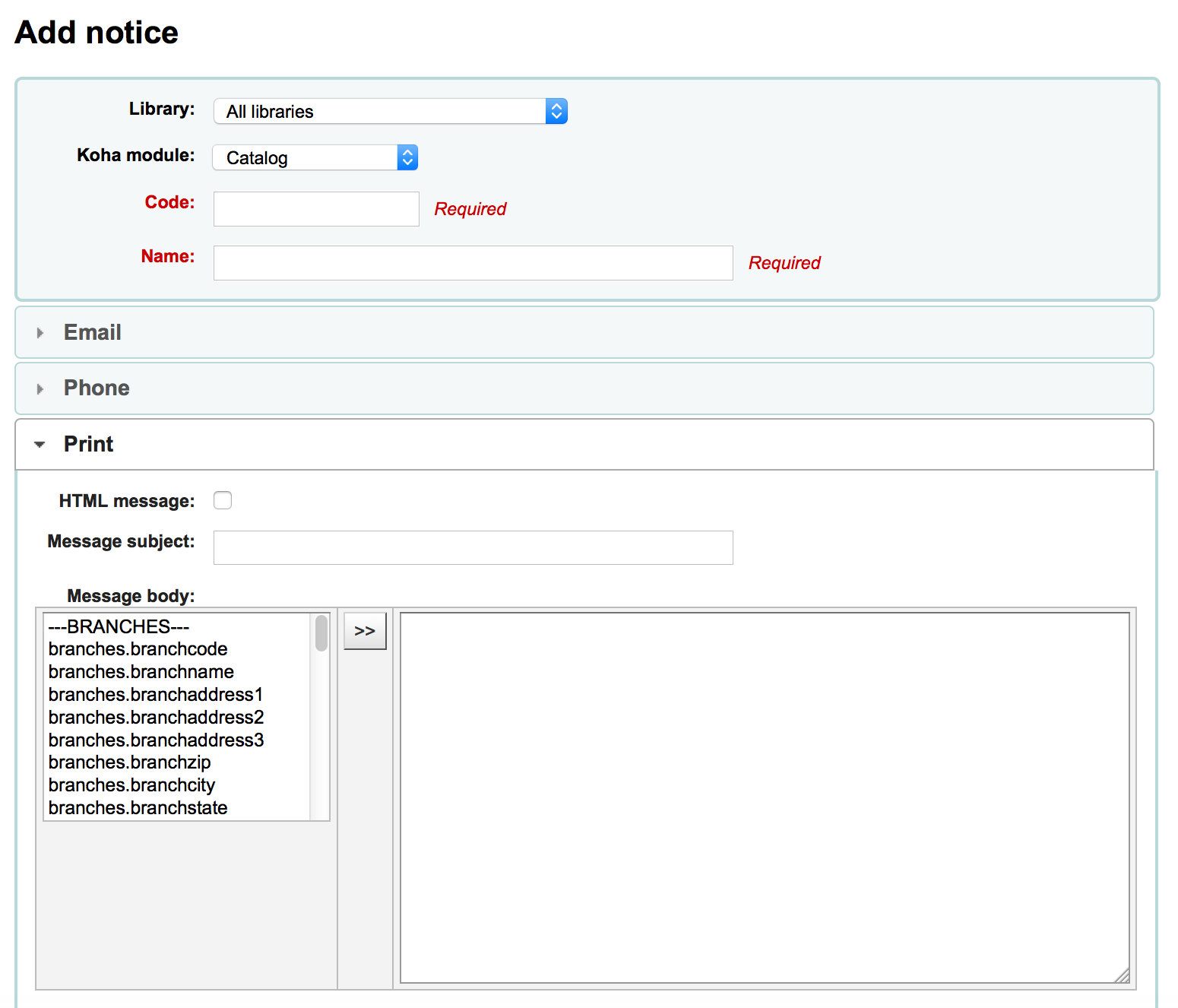
-
If you have enabled SMS notices with the SMSSendDriver preference you can set the text for your SMS notices next
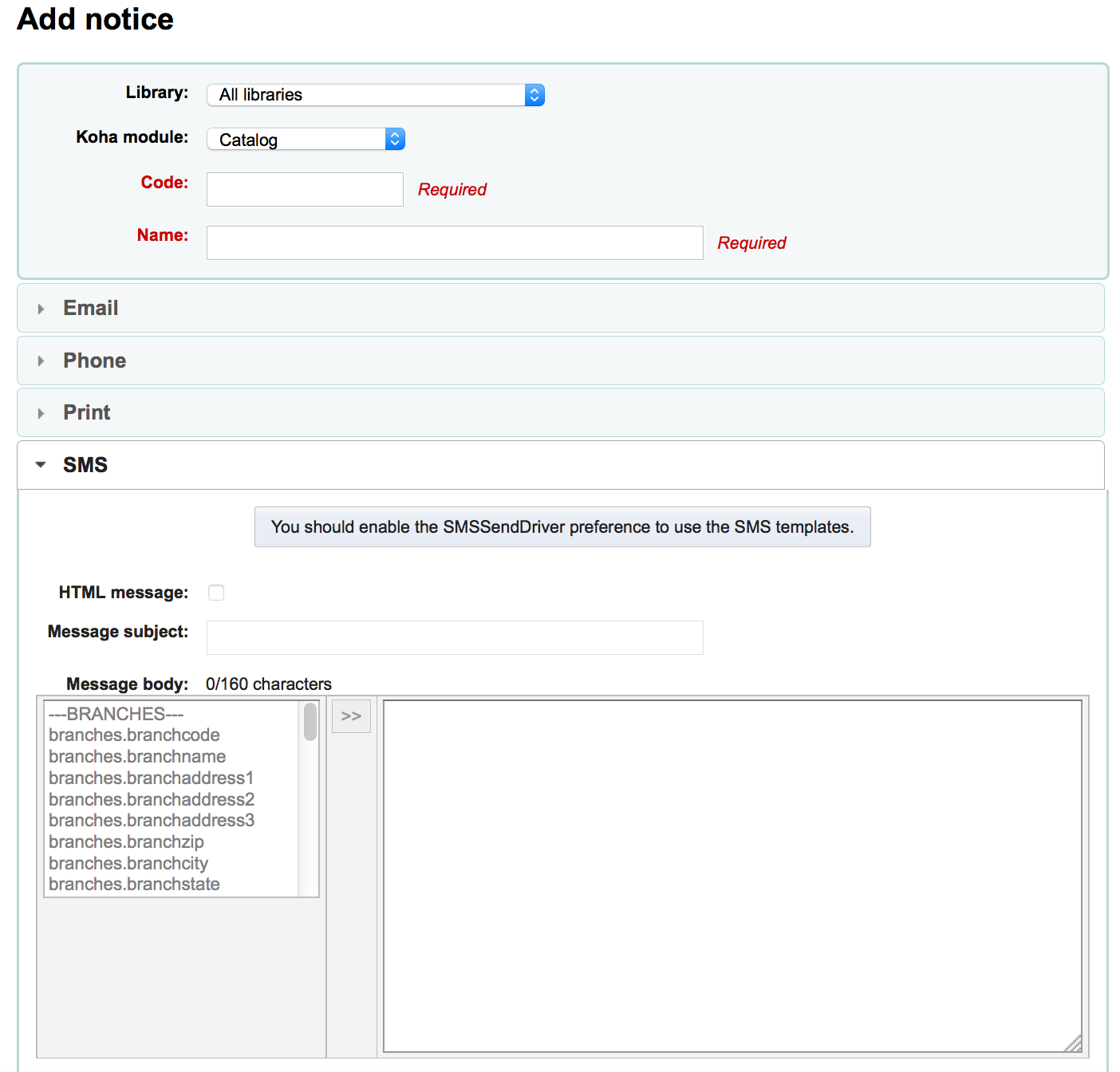
-
-
Each notice offers you the same options
-
If you plan on writing the notice or slip in HTML check the 'HTML Message' box, otherwise the content will be generated as plain text
-
Message Subject is what will appear in the subject line of the email
-
In the message body feel free to type whatever message you feel is best, use the fields on the left hand side to enter individualized data from the from database.
-
1.4.1.1 Overdue Notice Markup
When creating your overdue notices there are two tags in addition to the various database fields that you can use in your notices. You will also want to review the Notices & Slips Field Guide for information on formatting item information in these notices.
These tags are <item> and </item> which should enclose all fields from the biblio, biblioitems, and items tables.
An example of using these tags in a notice template might be like:
The following item(s) is/are currently overdue: <item>"<<biblio.title>>" by <<biblio.author>>, <<items.itemcallnumber>>, Barcode: <<items.barcode>> Fine: <<items.fine>></item>
Which, assuming two items were overdue, would result in a notice like:
The following item(s) is/are currently overdue: "A Short History of Western Civilization" by Harrison, John B, 909.09821 H2451, Barcode: 08030003 Fine: 3.50 "History of Western Civilization" by Hayes, Carlton Joseph Huntley, 909.09821 H3261 v.1, Barcode: 08030004 Fine: 3.50
1.4.2 Existing Notices & Slips
Among the default notices are notices for several common actions within Koha. All of these notices can be customized by altering their text via the Notices & Slips tool and their style using the NoticeCSS preference to define a stylesheet. You will also want to review the Notices & Slips Field Guide for information on formatting item information in these notices. Here are some of what those notices do:
-
-
Sent to patrons when their account is set up if the AutoEmailOPACUser preference is set to 'Send'
-
-
-
Used in the claim acquisition module
-
Get there: More > Acquisitions > Late issues
-
-
CHECKIN
-
This notice is sent as the 'Check in' notice for all items that are checked in
-
This notice is used if two criteria are met:
-
The EnhancedMessagingPreferences is set to 'Allow'
-
The patron has requested to receive this notice
-
Get there: OPAC > Login > my messaging
-
Get there: Staff Client > Patron Record > Notices
-
-
-
-
CHECKOUT
-
This notice is sent as the 'Check out' notice for all items that are checked out
-
This notice is used if two criteria are met:
-
The EnhancedMessagingPreferences is set to 'Allow'
-
The patron has requested to receive this notice
-
Get there: OPAC > Login > my messaging
-
Get there: Staff Client > Patron Record > Notices
-
-
-
-
DUE
-
This notice is sent as the 'Item due' for an item is due
-
This notice is used if two criteria are met:
-
The EnhancedMessagingPreferences is set to 'Allow'
-
The patron has requested to receive this notice
-
Get there: OPAC > Login > my messaging
-
Get there: Staff Client > Patron Record > Notices
-
-
-
-
DUEDGST
-
This notice is sent as the 'Item due' for all items that are due
-
This notice is used if two criteria are met:
-
The EnhancedMessagingPreferences is set to 'Allow'
-
The patron has requested to receive this notice as a digest
-
Get there: OPAC > Login > my messaging
-
Get there: Staff Client > Patron Record > Notices
-
-
-
-
HOLD (Hold Available for Pickup)
-
This notice is used if two criteria are met:
-
The EnhancedMessagingPreferences is set to 'Allow'
-
The patron has requested to receive this notice
-
Get there: OPAC > Login > my messaging
-
Get there: Staff Client > Patron Record > Notices
-
-
-
When this notice references the branches table it is referring to the pickup branch information.
-
-
HOLDPLACED (a notice to the library staff that a hold has been placed)
-
This notice requires the emailLibrarianWhenHoldIsPlaced system preference to be set to 'Enable'
-
When this notice references the branches table it is referring to the pickup branch information.
-
-
MEMBERSHIP_EXPIRY
-
This notice can be sent to patrons to warn them that their cards are expiring soon.
-
Requires that you have the MembershipExpiryDaysNotice set and the related cron job set.
-
-
-
This notice is used to send Overdue Notices to Patrons
-
See a Sample Overdue Notice
-
Requires that you set Overdue Notice/Status Triggers
-
-
PREDUE
-
This notice is sent as the 'Advanced notice' for an item is due
-
This notice is used if two criteria are met:
-
The EnhancedMessagingPreferences is set to 'Allow'
-
The patron has requested to receive this notice
-
Get there: OPAC > Login > my messaging
-
Get there: Staff Client > Patron Record > Notices
-
-
-
-
PREDUEDGST
-
This notice is sent as the 'Advanced notice' for all items that are due
-
This notice is used if two criteria are met:
-
The EnhancedMessagingPreferences is set to 'Allow'
-
The patron has requested to receive this notice as a digest
-
Get there: OPAC > Login > my messaging
-
Get there: Staff Client > Patron Record > Notices
-
-
-
-
RENEWAL
-
This notice is sent as the 'Check out' notice for all items that are renewed
-
This notice is used if three criteria are met:
-
The EnhancedMessagingPreferences is set to 'Allow'
-
The RenewalSendNotice preference is set to 'Send'
-
The patron has requested to receive the checkout notice
-
Get there: OPAC > Login > my messaging
-
Get there: Staff Client > Patron Record > Notices
-
-
-
-
-
Used in the serials module to notify patrons/staff of new issues of a serial
-
Get there: More > Serials > New Subscription
-
-
You have the option to select the 'Routing List' notice when creating a new subscription (Choose from the 'Patron notification' drop down).
SHARE_ACCEPT
Used to notify a patron when another patron has accepted their shared list.
Requires that you set OpacAllowSharingPrivateLists to 'Allow'
SHARE_INVITE
Used to notify a patron that another patron would like to share a list with them.
Requires that you set OpacAllowSharingPrivateLists to 'Allow'
Used to notify a staff member if a purchase suggestion has been moved to the fund they manage
Requires the notice_unprocessed_suggestions cron job
There are also a set of predefined slips (or receipts) listed on this page. All of these slips can be customized by altering their text via the Notices & Slips tool and their style using the SlipCSS preference to define a stylesheet. Here is what those slips are used for:
-
ISSUEQSLIP
-
Used to print the quick slip in circulation
-
The quick slip only includes items that were checked out today
-
-
ISSUESLIP
-
Used to print a full slip in circulation
-
The slip or receipt will show items checked out today as well as items that are still checked out
-
-
HOLD_SLIP
-
Used to print a holds slip
-
The holds slip is generated when a hold is confirmed
-
-
TRANSFERSLIP
-
Used to print a transfer slip
-
The transfer slip is printed when you confirm a transfer from one branch to another in your system
-
-