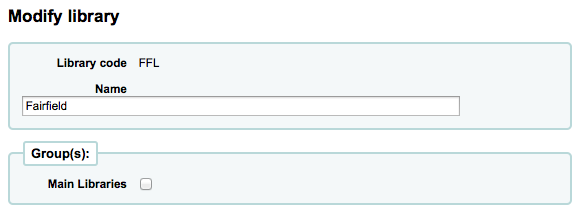Koha Administration
How to configure basic parameters ?
Get there: More > Administration
2.1. Libraries & Groups
When setting up your Koha system you will want to add information for every library that will be sharing your system. This data is used in several areas of Koha.
-
Get there: More > Administration > Basic Parameters > Libraries and Groups
When visiting this page you are presented with a list of the libraries and groups that have already been added to the system.
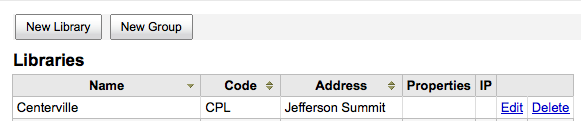
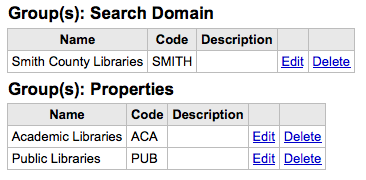
2.1.1. Adding a Library
To add a new library:
-
Click 'New Library'
-
The top of the form asks for some basics about the library
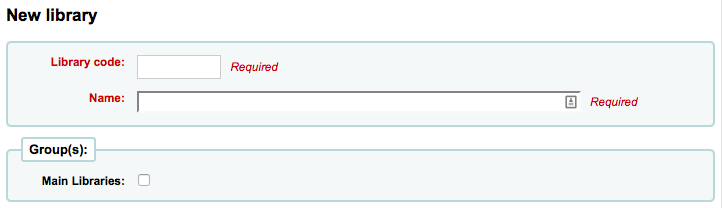
-
The library code should not contain any spaces and be 10 or fewer characters. This code will be used as a unique identifier in the database.
-
The name will be displayed on the OPAC wherever the library name displays to the public and should be a name that makes sense to your patrons.
-
If you have groups set up you can choose what group this library belongs to after entering in the code and name
-
-
Next you can enter basic contact info about the branch
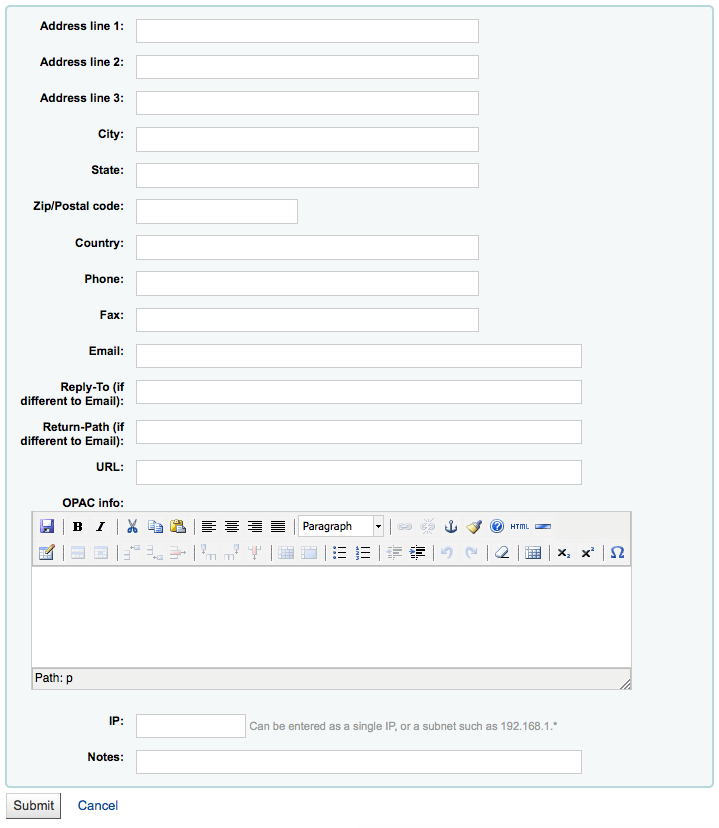
-
The address and contact fields can be used to make notices custom for each library
-
The email address field is not required, but it should be filled for every library in your system
If you'd like you can enter a different 'Reply-To' email address. This is the email address that all replies will go to.
If you'd like you can also enter a different 'Return-Path' email address. This is the email address that all bounced messages will go to.
If the URL field is populated then the library name will be linked in the holdings table on the OPAC
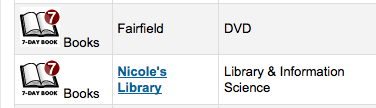
The OPAC Info box is for you to put information about the library that will appear in the OPAC when the branch name is moused over in the holdings table
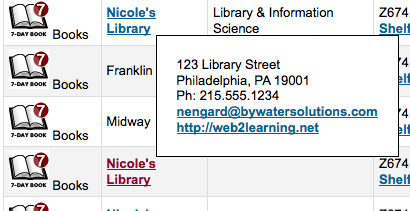
IP Address does not have be filled in unless you plan on limiting access to your staff client to a specific IP Address
Finally, if you have any notes you can put them here. These will not show in the OPAC
-
2.1.2. Editing/Deleting a Library
You will be unable to delete any library that has patrons or items attached to it.

Each library will have an 'Edit' link to the right of it. Click this link to edit/alter details associated with the library in question.
2.1.3. Adding a group
To add a Search Domain or Library Property Group click the 'New Group' button at the top of the screen
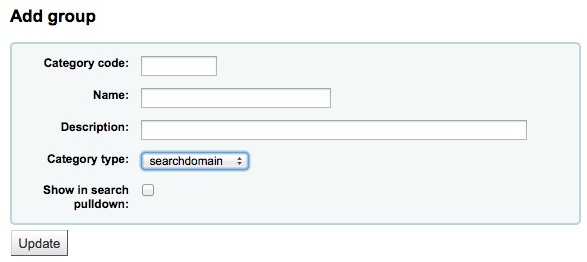
Give the group a 'Category type; of 'searchdomain' and if you would like the group to show up in the library pull down at the top of the OPAC (with OpacAddMastheadLibraryPulldown set to 'Add') and on the advanced search page you can check the 'Show in search pulldown' box.
Of the fields on the group form, 'Category code', 'Name', and 'Category type' are the only required fields
2.1.3.1. Search Domain Groups
Search Domain Groups allow you to search a group of libraries at the same time instead of searching just one library or all libraries.
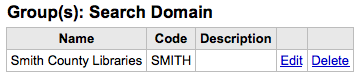
To see Search Domain Groups in action visit the staff client advanced search page in your Koha system:
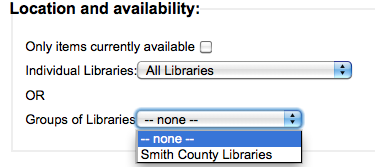
2.1.3.2. Library Property Groups
You can assign specific categories to your libraries by adding groups for them
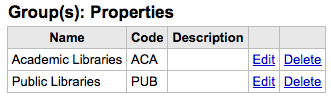
Properties are then applied to libraries via the add or edit library form