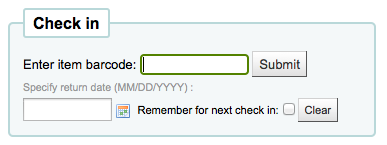How to check in items?
Checking in items can be performed from various different locations
-
The check in box on the top of the main staff client

-
The check in option on the quick search bar on the Circulation page

-
The check in link on the patron's checkout summary (and on the checkout summary page)
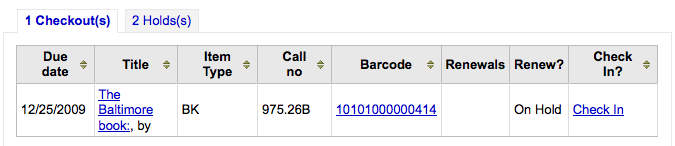
-
The Check in page under the Circulation menu
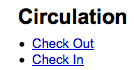
To check an item in scan the barcode for the item into the box provided. A summary of all items checked in will appear below the checkin box
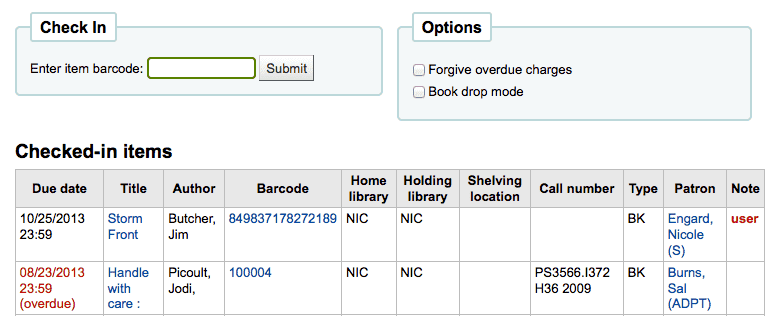
If you are checking items in that were put in the book drop while the library was closed you can check the 'Book drop mode' box before scanning items. This will effectively roll back the returned date to the last date the library was open.
-
This requires that you have your closings added to the Holidays & Calendar Tool
You can also choose to forgive all overdue charges for items you are checking in by checking the 'Forgive overdue charges' box before scanning items.
If you have the SpecifyReturnDate preference set to 'Allow' you will be able to arbitrarily set the return date from below the check in box.