Guide to searching.
October 2008
This brief guide will explain a chart that shows a sample of how a MARC21 database can be configured, as well as a brief introductory searching guide. The indexing fields described in this document relate to the bibliographic data and does not address authority database indexing.
When you can't find the most appropriate material with a general search, you can move to the Advanced Search page by clicking on the Search option on the persistent toolbar.

The Advanced Search page offers many ways to limit the results of your search. You can search using the Boolean operators AND, OR, and NOT; limit by item type; limit by year and language; limit by subtypes audience, content, format, or additional content types; by location and by availability.
The first limiting section on the Advanced Search page provides a quick and simple way to use the Boolean operators in your search. Note that this display depends on a system preference setting. This option can be found on the Administration > System Preferences > Searching page. The option called expandedSearchOption must be set to 'show' to see the following display.

In this section you can choose among the many indexes by clicking on the arrow in the first box. The blank box that follows is where you enter your first search term or terms. On the second line, you can choose the Boolean operator you want to use in your search. The options are 'and', 'or', and 'not'. Then, you would again choose the index to search, followed by the second term or terms. If you have more concepts you want to include in your search, you can click the [+] to add another line for your search.
A sample search is shown next, followed by its results:


When you use the Boolean operators to broaden or narrow a search, remember the action of each operator. The 'and' operator narrows the results you'll retrieve because the search will retrieve the records that include all your search terms. The 'or' operator expands the results because the search will look for occurrences of all of your search terms. The 'not' operator excludes records with the term that follows the operator.
Note: If you leave this expandedSearchOption set to 'don't show', this is the display you will see:

The Advanced Search page then shows the multiple kinds of limits that can be applied to your search results. Either check a box or select from the drop down menus to narrow your search. You will type the year, year range, or a 'greater than (>)' or 'less than (<)' year.
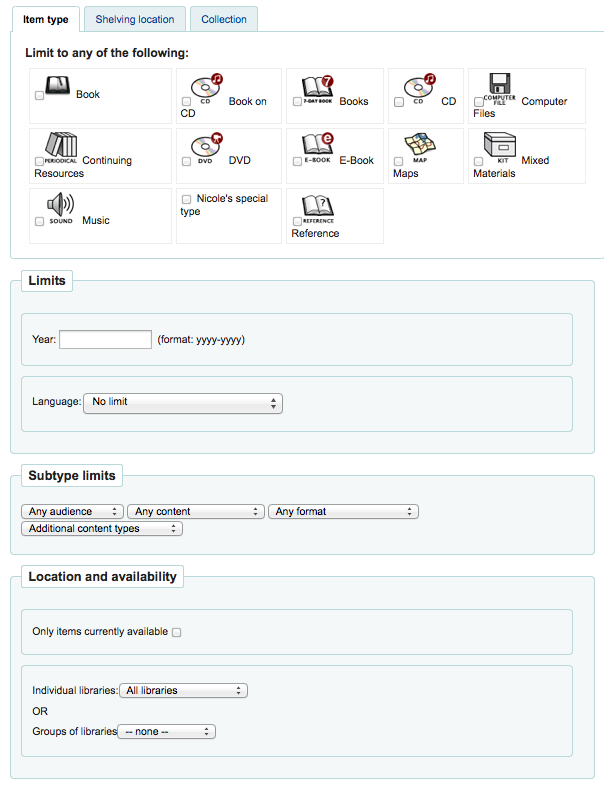
Finally, you can choose how the results will be sorted. The pre-defined sort options are in the final area of the Advanced Search screen.

The default sort is by relevance, although you can choose to sort by author, by title, by call number, by dates, or by popularity (which uses the information on total issues found in the items table). If you would prefer a different default sort, you can set defaultSortField to one of the other choices in Administration > System Preferences > Searching.