How to manage vendors?
Before any orders can be places you must first enter at least one vendor.
2.1 Add a Vendor
To add a vendor click the 'New Vendor' button on the Acquisitions page
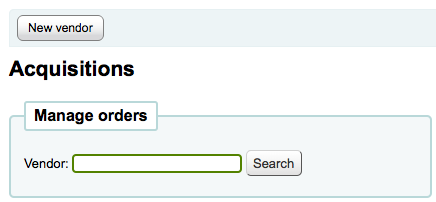
The vendor add form is broken into three pieces
-
The first section is for basic information about the Vendor
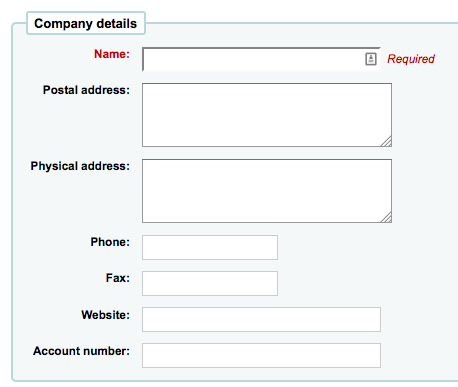
-
Of these fields, only the Vendor name is required, the rest of the information should be added to help with generating claim letters and invoices
-
-
The second section is for information regarding your contact at the Vendor's office
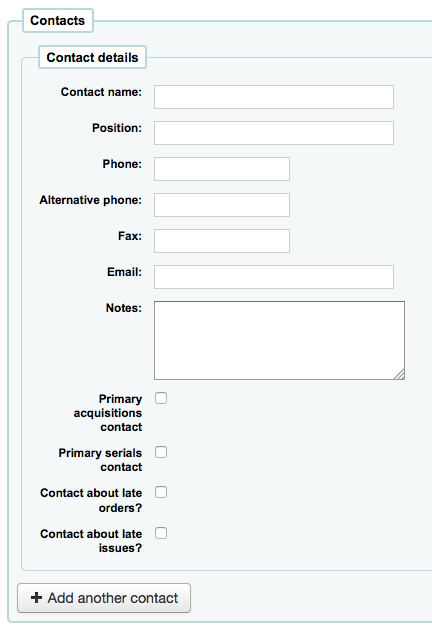
-
None of these fields are required, they should only be entered if you want to keep track of your contact's information within Koha
-
-
The final section is for billing information
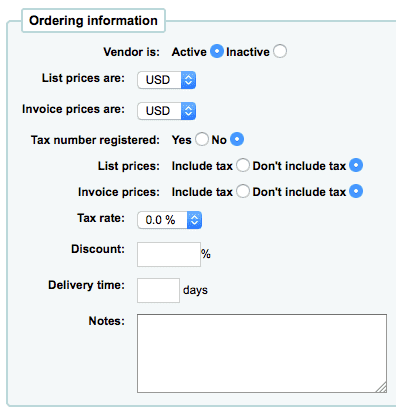
-
To be able to order from a vendor you must make them 'Active'
-
For List Prices and Invoice Prices choose the currency
-
Currencies are assigned in the Currencies & Exchange Rates admin area
-
-
If your library is charged tax mark your Tax Number as registered
-
Note if you list prices and/or invoice prices include tax
-
If the vendor offers a consistent blank discount, enter that in the 'Discount' field
-
You can enter item specific discounts when placing an order
-
-
Enter your tax rate if your library is charged taxes on orders
-
If you know about how long it usually takes orders to arrive from this vendor you can enter a delivery time. This will allow Koha to estimate when orders will arrive at your library on the late orders report.
-
Notes are for internal use
-