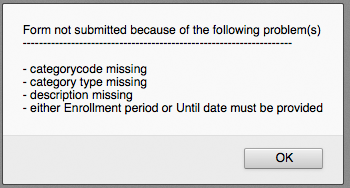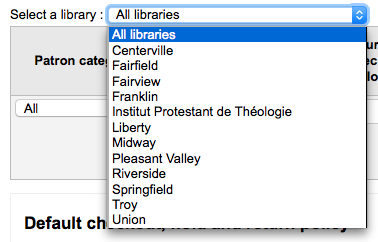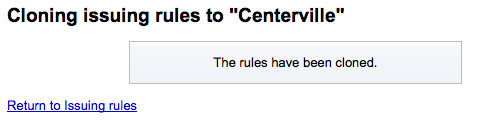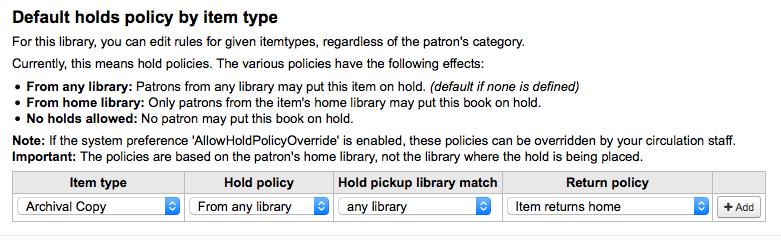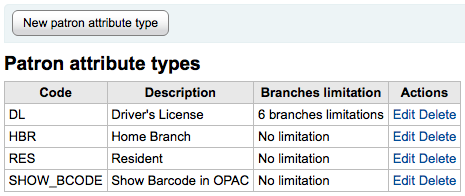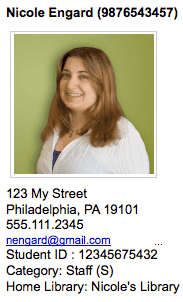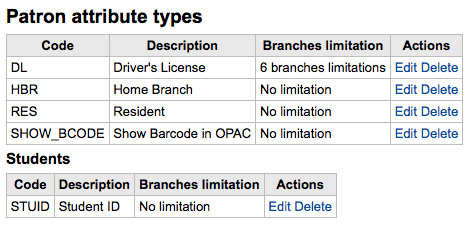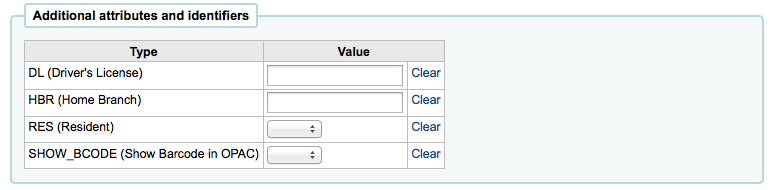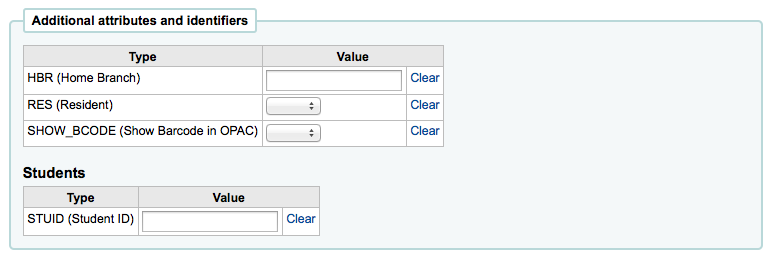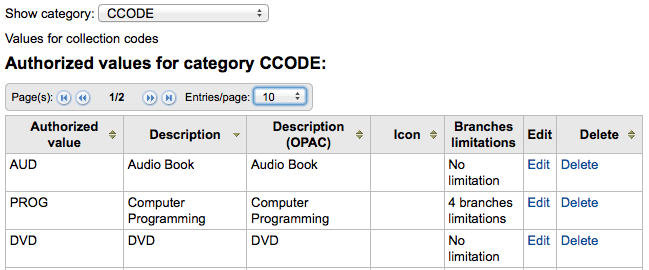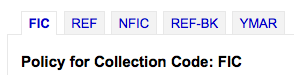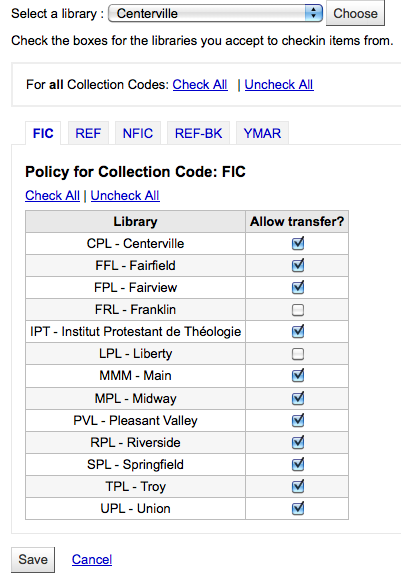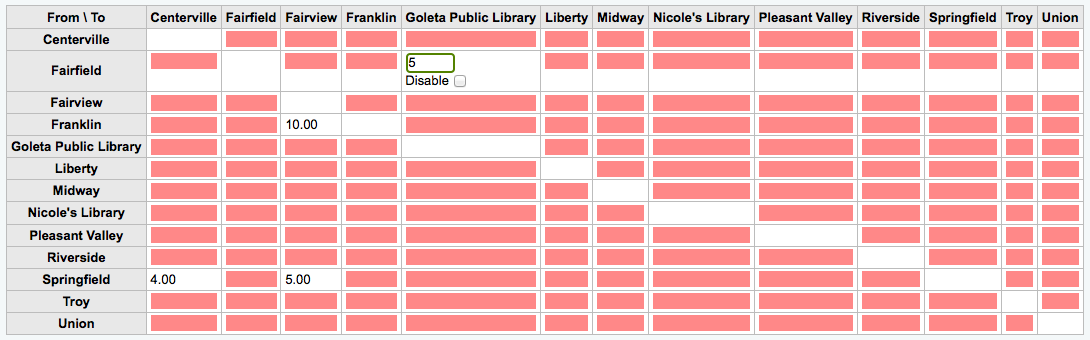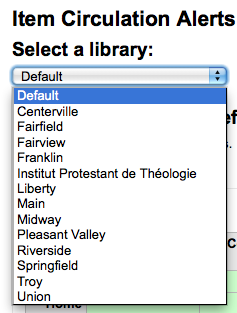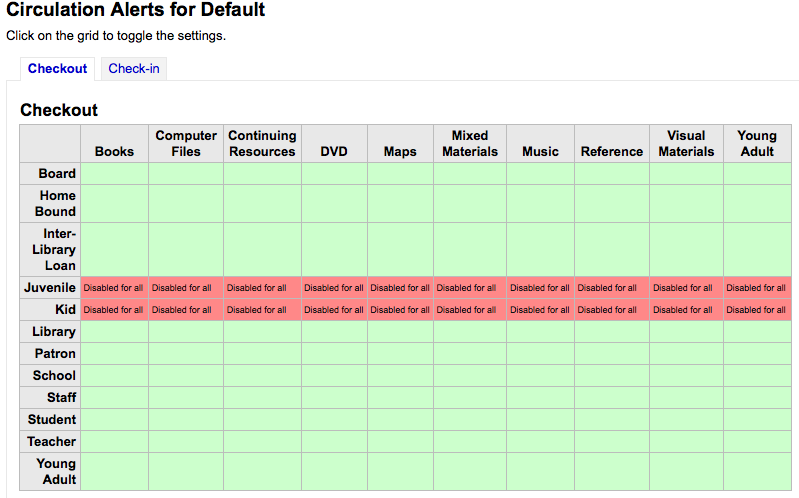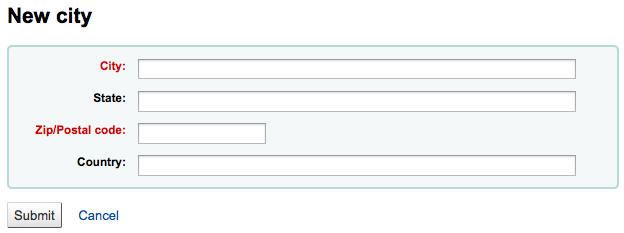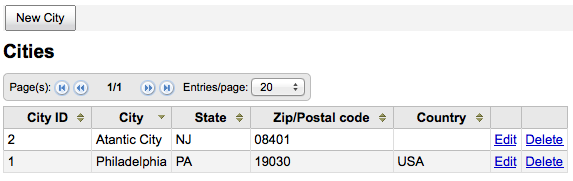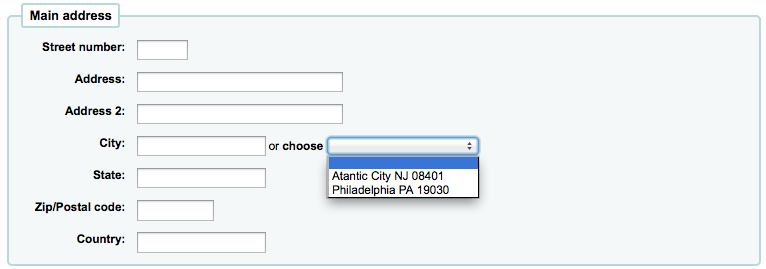How to control patrons and circulation?
Settings for controlling circulation and patron information.
Patron categories allow you to organize your patrons into different roles, age groups, and patron types.
-
Get there: More > Administration > Patrons & Circulation > Patron Categories
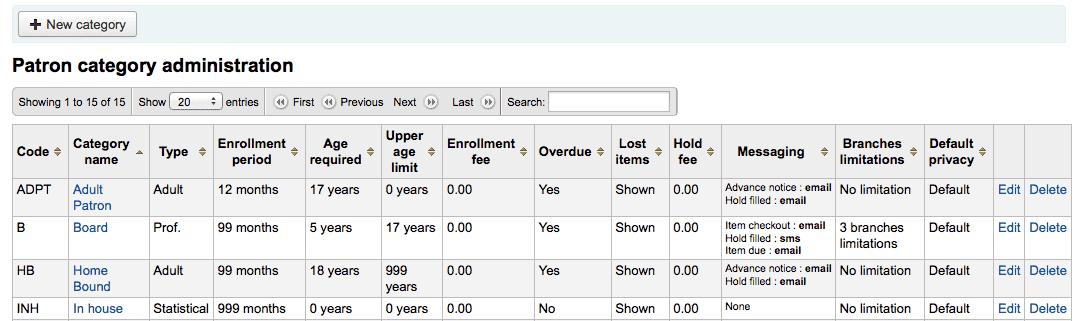
Patrons are assigned to one of six main categories:
-
Adult
-
Most common patron type, usually used for a general 'Patron' category.
-
-
Child
-
Children patrons can have a guardian to be attached to them.
-
-
Staff
-
Librarians (and library workers) should be assigned the staff category so that you can set their permissions and give them access to the staff client.
-
-
Organizational
-
Organizational patrons are organizations. Organizations can be used as guarantors for Professional patrons.
-
-
Professional
-
Professional patrons can be linked to Organizational patrons
-
-
Statistical
-
This patron type is used strictly for statistical purposes, such as in house use of items.
-
3.1.1 Adding a patron category
To add a new patron category click 'New Category' at the top of the page
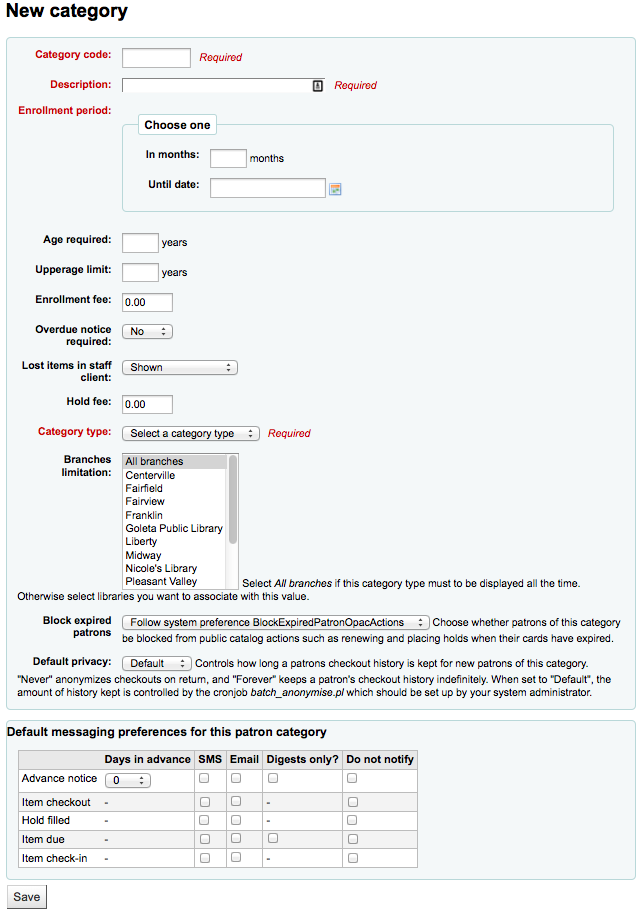
-
The 'Category Code' is an identifier for your new code.
Enter a plain text version of the category in the 'Description' field.
Enrollment period (in months) should be filled in if you have a limited enrollment period for your patrons (eg. Student cards expire after 9 months or until a specific date)
Some patron categories can have a minimum age (in years) requirement associated with them, enter this age in the 'Age required'
Patron categories can also have a maximum age (in years) associated with them (such as children), enter this age in the 'Upperage limit'
If you charge a membership fee for your patrons (such as those who live in another region) you can enter that in the 'Enrollment fee' field.
If you want your patron to receive overdue notices, set the 'Overdue notice required' to 'Yes'
You can decide on a patron category basis if lost items are shown in the staff client by making a choice from the 'Lost items in staff client' pull down
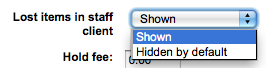
If you charge patrons for placing holds on items, enter the fee amount in the 'Hold fee' field.
In the 'Category type' field choose one of the six main parent categories
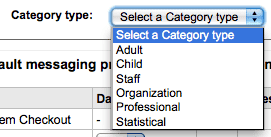
The Branch Limitations let you limit this patron category to only some branches in your library system. Select 'All branches' if you would like any library to be able to use this category.
You can decide if this patron category is blocked from performing actions in the OPAC if their card is expired using the next option. By default it will follow the rule set in the BlockExpiredPatronOpacActions preference

Next you can choose the default privacy settings for this patron category. This setting can be edited by the patron via the OPAC if you allow it with the OPACPrivacy system preference.

Finally you can assign advanced messaging preferences by default to a patron category
These defaults will be applied to new patrons that are added to the system. They will not edit the preferences of the existing patrons. Also, these can be changed for individual patrons, this setting is just a default to make it easier to set up messages for an entire category.